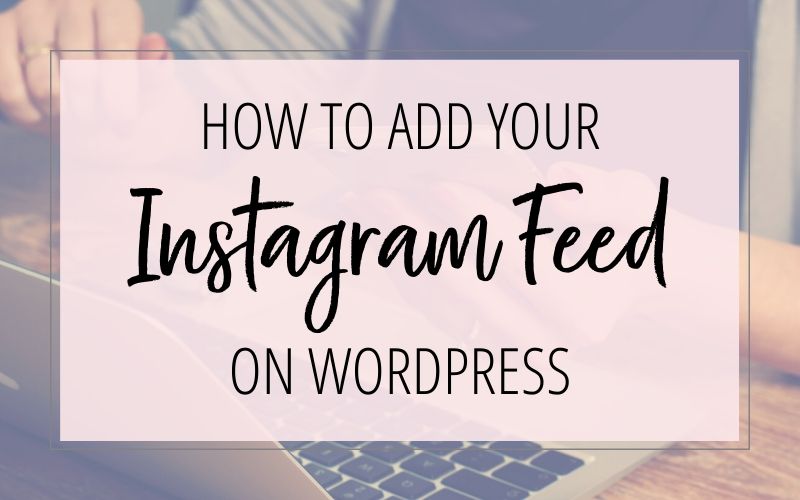
If you want to showcase your Instagram feed on your website, you’re in the right place! I have two solutions for you:
- A WordPress plugin — only for self-hosted WordPress websites
- A website widget — works on 99% of websites, including WordPress
How to Add Your Instagram Feed on WordPress —Using a Plugin
Please Note: These instructions are for self-hosted WordPress blogs (aka “WordPress.org blogs”) — not WordPress.com blogs. If you don’t have a self-hosted WordPress blog, please follow these instructions instead.
You can use the Smash Balloon Social Photo Feed plugin to add your Instagram feed to your WordPress page, blog post or widget. You can also choose to display your Instagram profile picture and name at the top. And at the bottom there is a Follow button for your website visitors to easily follow you on Instagram.
Step 1: Install the WordPress Plugin
- In your WordPress dashboard, go to Plugins > Add New.
- Search for “Smash Balloon Social Photo Feed”.
- Click the “Install Now” button to install the plugin.
- Then click the Activate button that appears after it’s installed.
Step 2: Connect your Instagram Account
- Click on “Instagram Feed” in your WordPress Navigation menu (on the bottom left side of the screen).
- Click on the “Connect an Instagram Account” button.
- You will need to login to Instagram. Then click the “Authorize” button.
Step 3: Customize the Appearance of your Instagram Feed
- Click on the “Customize” tab to choose how you want your Instagram feed to look on your website.
- Select your settings. There are several options for customizing the appearance of your Instagram feed, including changing the background color of the feed, choosing how many photos you want to show, selecting the color and text of the buttons, choosing the sort order of your images, and more.
- Click the “Save Changes” button.
Step 4: Display your Instagram Feed on your Website
You can add your Instagram feed to your web page, blog post or any widget area on your website (for example, your blog’s sidebar). Simply paste this shortcode where you want your Instagram feed to appear:
[instagram-feed]
If you want even more features – there is a Pro version of the plugin available. Some of the extra features of the Pro version include:
- Display photos by hashtag, by location, or even photos that you’ve liked on Instagram
- Play videos
- Display photo captions
- Show number of likes and comments
- and more…
How to Add Your Instagram Feed Without Using a WordPress Plugin
If you don’t have a WordPress website or if you just don’t want to use a plugin, try the LightWidget.
Simply use the generator on their website to customize how you want your Instagram feed to appear. You can even adjust how the widget will be displayed on desktop, tablet and mobile devices.
Then copy the code the generator gives you — and paste it into your website where you want your Instagram feed to appear.
If you have a self-hosted WordPress website:
» » If you are using Gutenberg editor on your website: you can paste the code into a Custom HTML block
» » If you aren’t using the Gutenberg editor – or if you want the Instagram feed to be in your footer: you can paste the code in a Widget:
- Go to Appearance > Widgets in your WordPress dashboard.
- Drag and drop the Custom HTML widget to the area you want the feed to be in (for example, your sidebar or your footer)
- Enter in a Title for the widget.
- Paste the LightWidget code into the Content box.
- Click Save.
If you have another type of website:
The LightWidget website has detailed instructions for Shopify, Drupal, and HTML-based websites.
Don’t forget it… Pin it! 
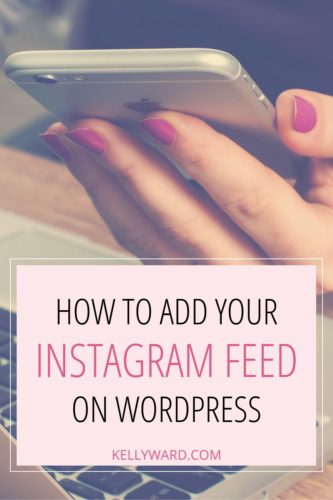

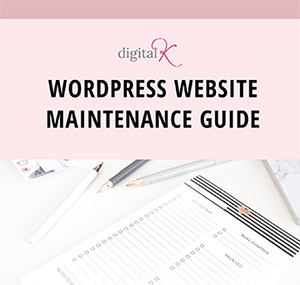
Thanks for the tutorial!! I added this plugin to my blog and I love the way it looks 🙂
Michaela