WordPress is setup by default with an “admin” username as the administrator. However, if someone wants to hack into your blog, the first username they’ll try is “admin”. Then all they need to do is figure out your password (which can be easier than you think!). To beef up your security, I recommend you change the administrator’s username from “admin” to something else.
I found many articles and blog posts with instructions on how to change your WordPress admin username by installing a WordPress plugin or by editing your database tables. However, there is a much easier way to go about doing this. If you are still using the “admin” user account in your WordPress blog, follow these easy instructions to change it.
- Login to your WordPress Admin area.
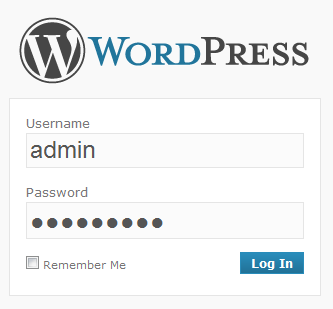
- Click on “Add new” in the “Users” menu.
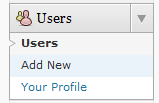
- Type in the information for the new user account.
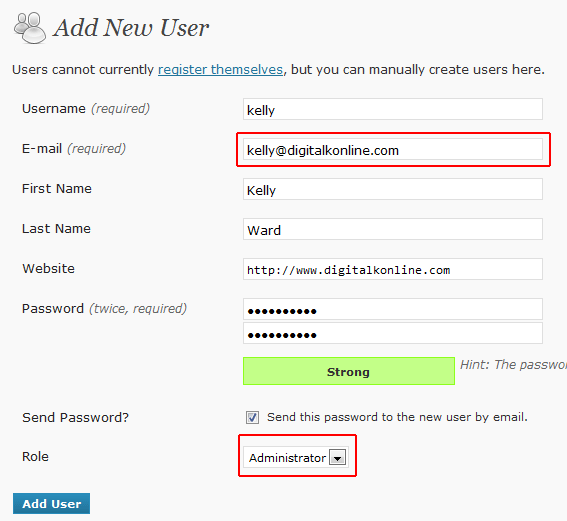
Notes:- You need to use a different email address than what you have setup for your “admin” username.
- Make sure you select “Administrator” as the role.
- Choose a new user name that is not similar to the name you display publicly on your blog. For example, I wouldn’t actually use “kelly” as my username – as that would be too easy for someone to guess.
- Choose a hard-to-guess password. I recommend using a combination of uppercase and lowercase letters, numbers, and symbols.
- Click on the “Add User” button.
- Logout of WordPress.
- Login to your WordPress again, using your new username.
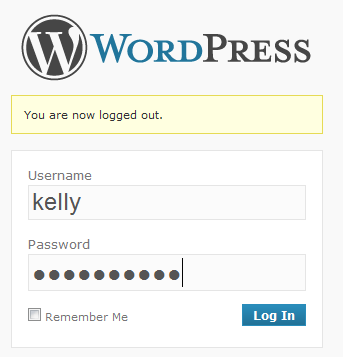
- Click on “Users” in the “Users” menu.
- Move your mouse cursor over the “admin” row. You will see links for “Edit” and “Delete”. Click on “Delete”.
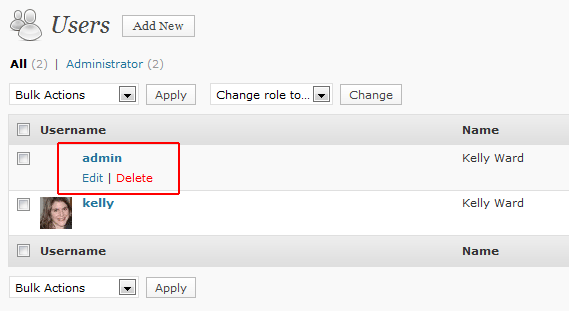
- Select “Attribute all posts and links to” and then select your new username from the drop-down list. Make sure you select this option — so all your posts don’t get deleted!
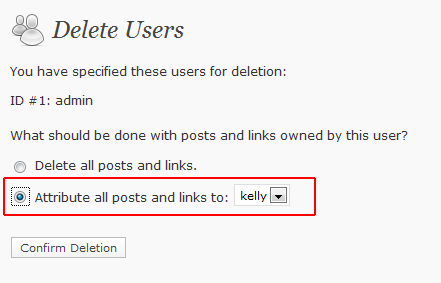
- Click on the “Confirm Deletion” button.
Now you have changed your administrator username — and all your blog posts that were created using the “admin” username are reassigned to your new username.

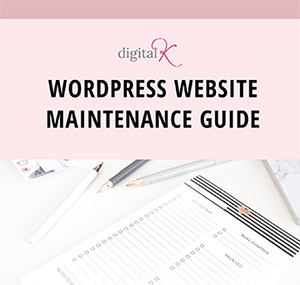
I REALLY appreciate this info. I am new to WordPress, and you helped me set up my website to how I wanted it. Makes it more personal having a real name rather than “admin”. Thanks again. Ronnie
Agree with Ronnie that it is so much better to put a real name than a cold “admin”. More importantly, we need to change for security reason. Cool tip!
Thank you very much for these instructions.
Thanks. Work very well on latest version(3.3.1) of wordpress.
Thanks Fro the tips, but I forget my password – any Idea?
Many thanks for your info. I’ve done it before, through the phpMyAdmin in the cPanel. Your way is so much easier!!
@Kyle – Thanks for letting us know!
@Fatan – You can reset your password. See: http://codex.wordpress.org/Resetting_Your_Password
@Chris – You’re welcome!
Is your plugin still active? I did not find it.
Alex, you don’t need to use a plugin. You can follow the instructions in this article and change it without having to use a plugin.
Thanks For sharing .You saved My day.
Thankyou so much for posting this 🙂
I am slightly confused though. If i shouldn’t use my name as my admin username, what would you suggest. Perhaps just a combination of letters??
If so, doesn’t this mean when we comment or reply, our name won’t show, but our new admin username will?
I hope i’m making sense, i am new to this so i would really appreciate a reply.
Hi Kristina,
You shouldn’t use “admin” as your admin username. It’s fine to use your name as the admin username.
And either way, there is a setting in WordPress that allows you to choose what you want displayed as your name too. So you can display your username (which I don’t recommend) or your first name or full name.
There is one little problem with this solution, even if you change your username, it will show up in the link at the bottom of the screen, when you hover over the blog poster’s name.
{Edited by Admin: 9/14/2015: Comment removed for security purposes}
I only noticed this after adding my additional username and then viewing my site. I hovered over my professional name in my original posts, and admin was at the end of the link. Once I attributed my posts to the new admin, the username in the link changed.
I don’t know if this is a WP issue of just an internet issue. Either way, I think a super strong password is our only hope.
Yes, that’s a WordPress issue. One way of preventing this is to edit your theme and remove the author name (or link) from displaying on your blog posts.
Alternatively, you could change the existing account username via phpMyAdmin.
Yes, that’s correct — and it can be quicker for people who are comfortable using phpMyAdmin. This post is helpful for people who aren’t comfy modifying their database directly.
Just what I need ! Thanks a lot.