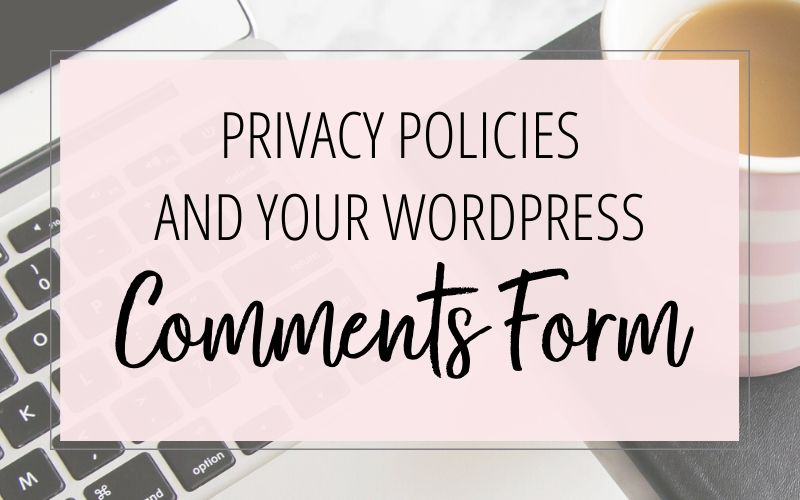
- A cookie consent check box
- A data storage/handling consent checkbox with a link to your privacy policy
- A privacy policy notice for the popular anti-spam plugin, Akismet
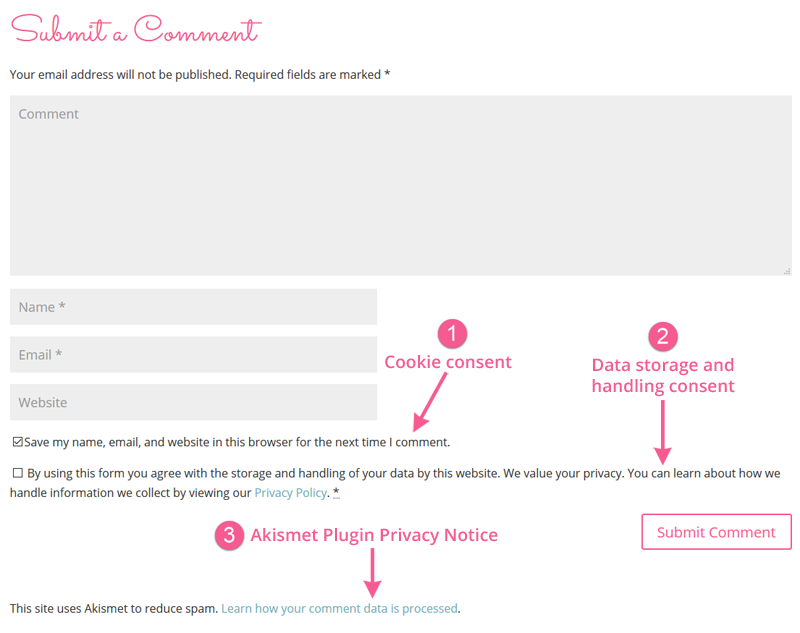
Below are step-by-step instructions for how to setup each of these things on your WordPress blog comments form. You can pick and choose which one(s) you want to use on your own website. Which feature(s) you want or need to enable will vary from website to website – depending on the regulations of where you live, recommendations from your lawyer, how you are handling your blog comments, etc. If you need advice about how to comply with regulations on cookies and data privacy, please consult with an attorney. I am not giving you legal advice on which features you should use — but instead am giving you the instructions for how to add these features to your website.
Let’s get started!
Note: The custom comments form in your Jetpack Comments settings must be turned OFF in order to get this cookie consent checkbox to show up. To make sure this setting is turned off, go to Jetpack > Settings in your WordPress dashboard. Then click on the Discussion tab:
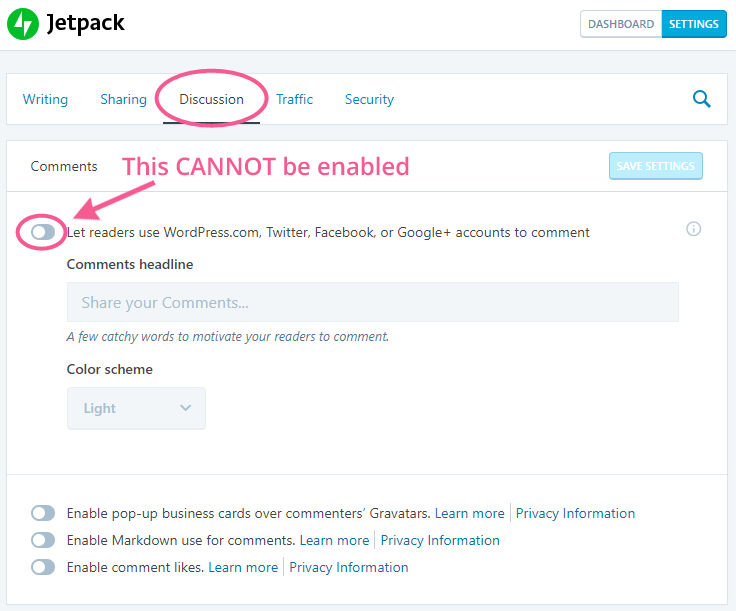
Data Storage/Handling Consent
You can use the WP GDPR Compliance plugin to add a data storage and handling consent checkbox (plus a link to your Privacy Policy!) to your blog comments form. By ticking this checkbox your website visitors consent to you handling their personal data that they enter in this form. (Note: This plugin can also be used for adding a consent checkbox to your contact forms.)
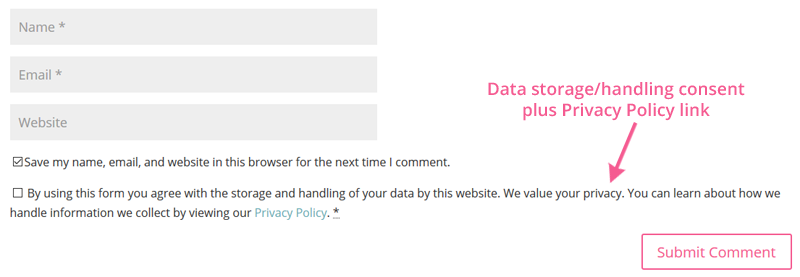
Here’s how to get this setup:
- Install and activate the WP GDPR Compliance plugin on your website.
- In your WordPress admin area, go to Tools > WP GDPR Compliance.
- Click on the Integration tab at the top.
- Enable the WordPress Comments section.
- Optional: Edit the Checkbox text (the text you want to appear next to the checkbox).
- Optional: Edit the Error message (the text that appears if someone tries to submit their comment without checking this checkbox)
- Click the Save Changes button to save your settings.
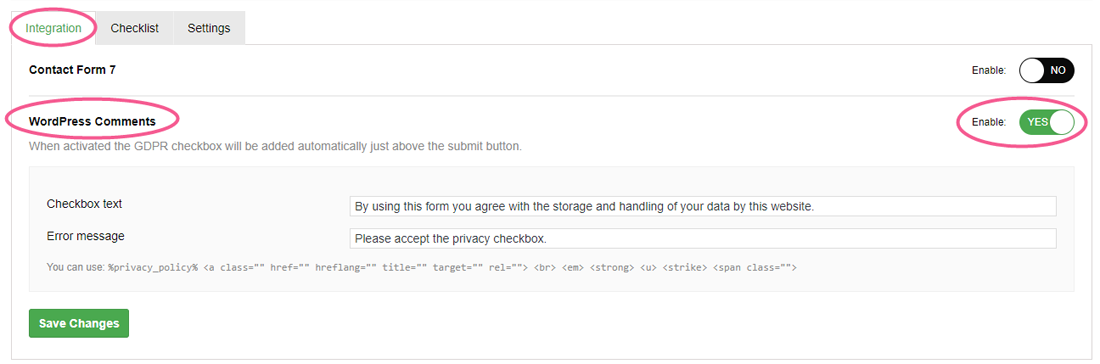
If you want to include a link to your privacy policy in your checkbox:
- Click on the Settings tab at the top of your WP GDPR Compliance plugin settings.
- Select your Privacy Policy web page from the drop-down box.
- Enter the Link text (the text you want to use for the link to your privacy policy).
- Click the Save Changes button to save your settings.
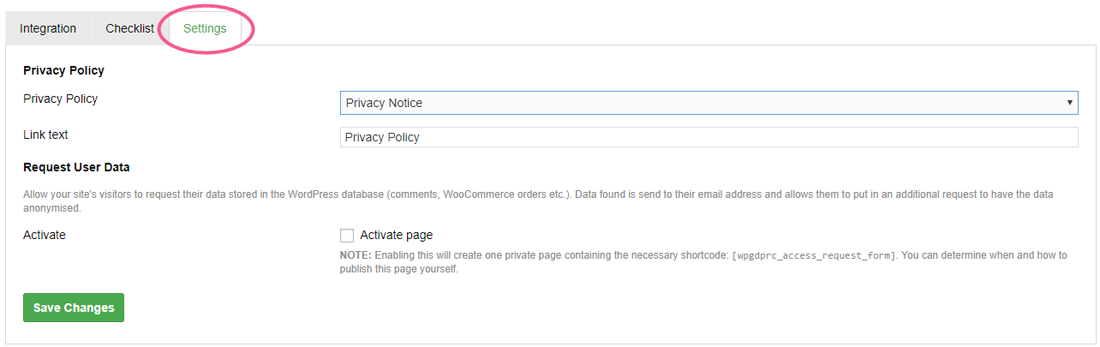
- Then go back to the Integration tab at the top of your WP GDPR Compliance plugin settings
- Use the code %privacy_policy% in your Checkbox text to link to your Privacy Policy page.
- Click the Save Changes button to save your settings.
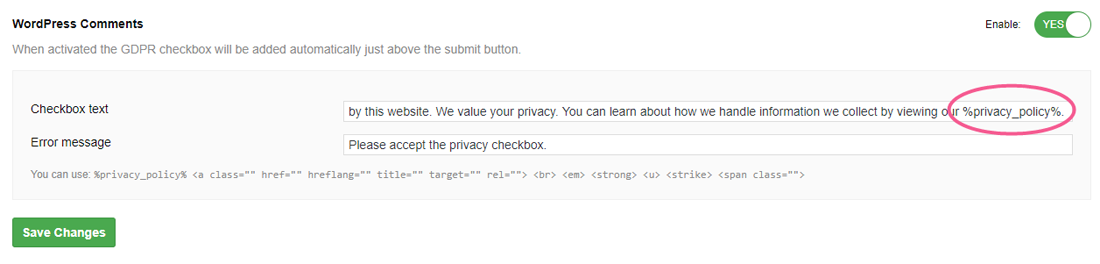
There are other plugins and methods available for adding privacy policy notices and consent checkboxes to your blog comments forms. But I found these three options to be the easiest. For more information about privacy policies, cookies consent, and data consent, check out: Online Entrepreneurs and GDPR: How to Get This Stuff Done!
Don’t forget it… Pin it! 
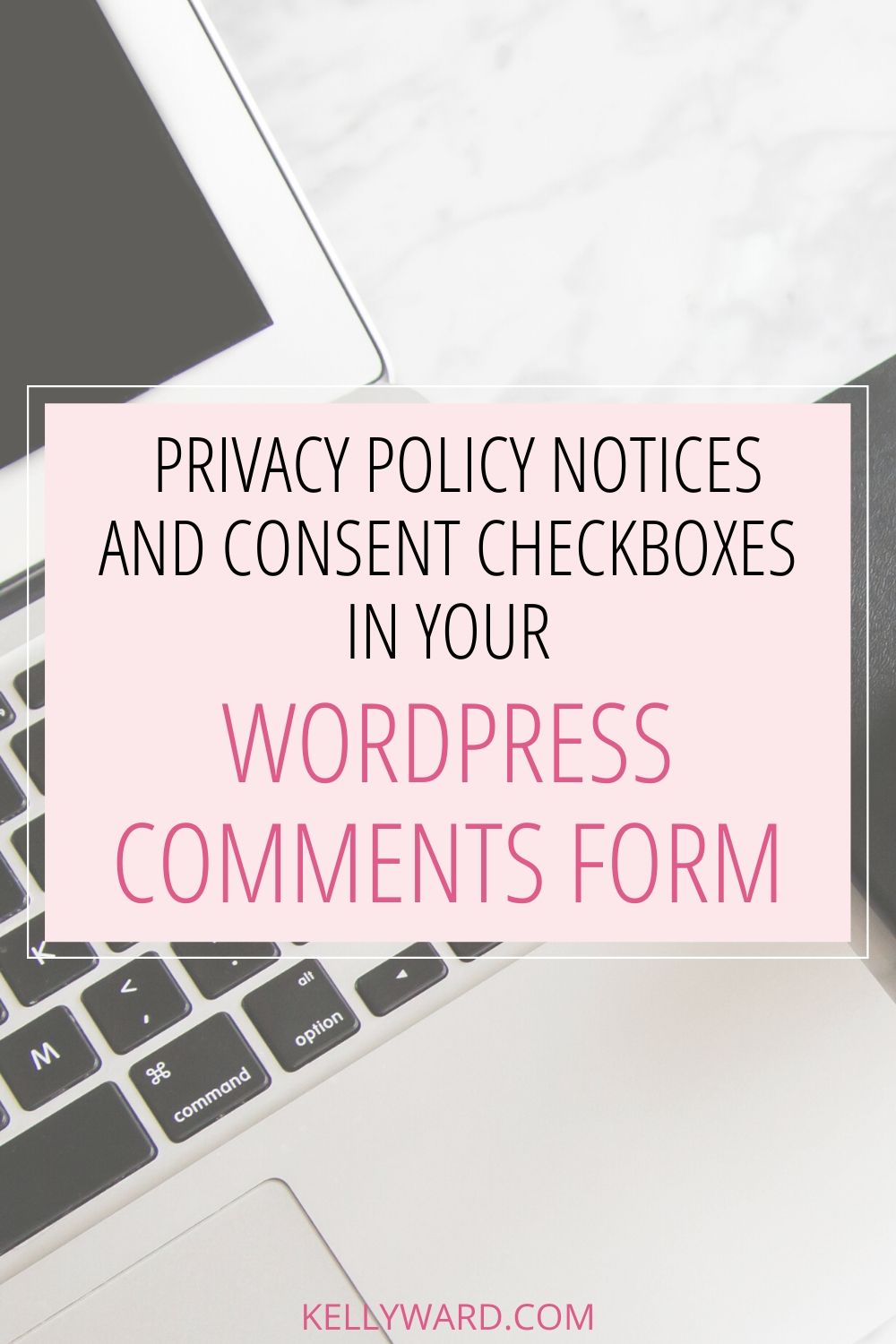

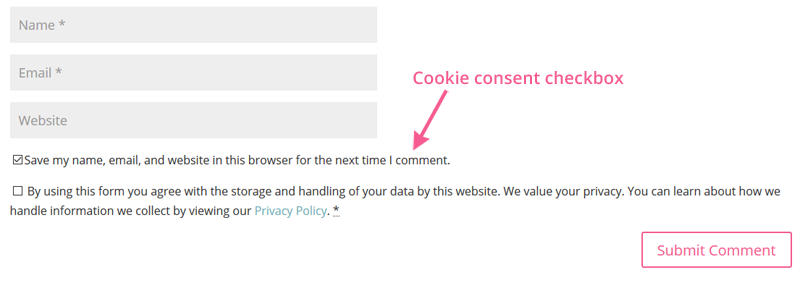
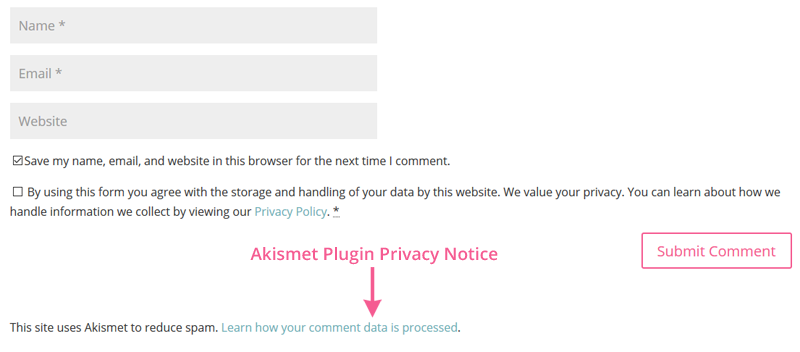
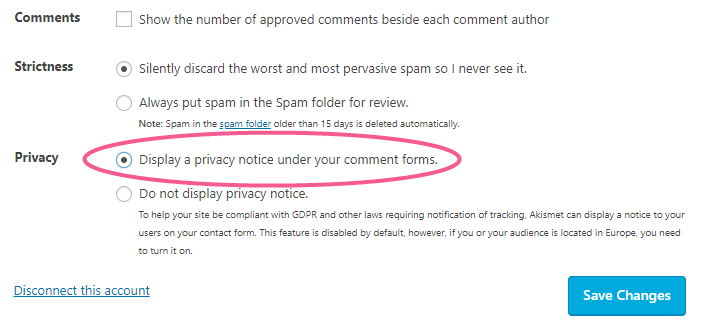
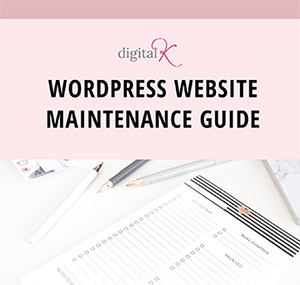
Thank you so much! My comments weren’t working and now after turning them off in JetPack as your article stated I got them working!
Again, thank you!
Great! I’m glad this helped!
Can you tell me how you got the “Notify me of…” checkboxes? I’m not sure if there is a plug-in for these or if they need to be done manually. I’ve been looking everywhere for how to do these and can’t figure it out. Thanks!
Hi Elisabeth. That is done through the JetPack plugin. Go to JetPack > Settings. Click on the Discussion tab at the top. And then enable the Subscriptions features.
End to end description… your post is very clear and simple to watch.. and guess what without any knowledge on wordpress, i’ve done this privacy policy thing after reading you blog.. cheers!!
wow wow wow Thank you so much for sharing this! It helped me so much!!
Beautiful site and a great post. However I want to use Jetpack Comments as it has social logins for commenters. I can not for the life of me (despite days of research) find a way to make Jetpack Comments compliant with GDPR. Do you have any ideas? Thanks
That’s why I recommend turning Jetpack comments off. 🙂